How to Generate a DOCX File
To edit the report of a project is one of the most time-consuming parts. And different layouts given from your clients don’t cut down the effort either.
Since release SOFiSTiK FEA 2018 it’s possible to generate simultaneously the proven PLB format of Result Browser as well as a DOCX document. I’d like to show you how to activate the feature, how to chose a DOCX template as well as where to find the generated DOCX’s.
Activate the Feature
Let’s start with the most important step – activate the feature. It can be done for each project separately in the “SOFiSTiK Project Options” which can be accessed in the SOFiSTiK Structural Desktop.
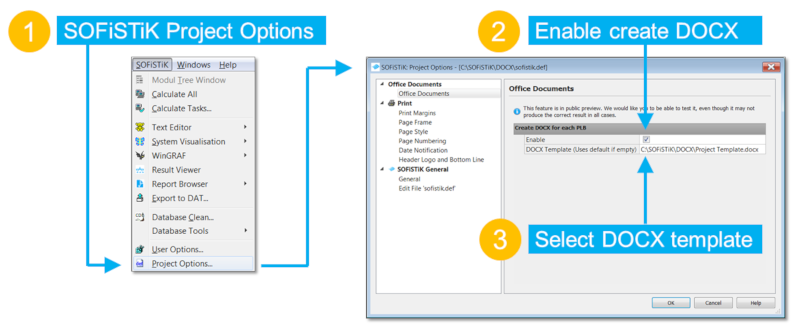
Create your template according to company standards
To manage different layouts given by your clients assigning the report to a specific DOCX template is possible. Simply open the directory shown in “Office Documents” in SOFiSTiK Project Options and paste your template or refer to a different directory.
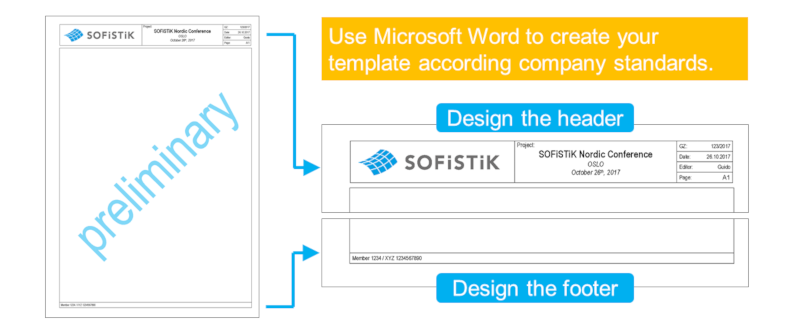
Generate the DOCX report
To generate the DOCX files calculate the required task in the SOFiSTiK Structural Desktop task tree. When opening the Project directory you will find the generated PLB file as well as the DOCX file.
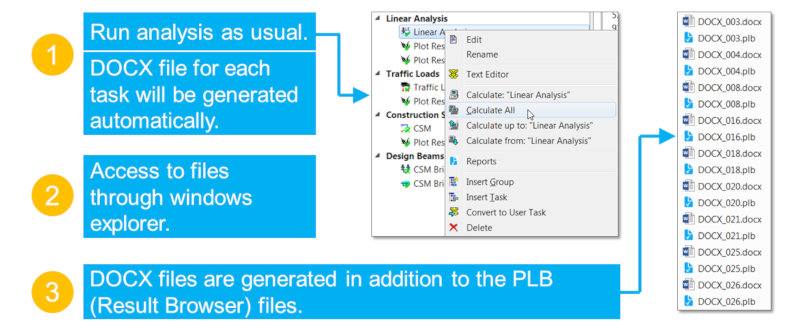
The PLB file will always generate and Result Browser will remain as the main documentation tool. In addition the DOCX is generated directly out of the database – it’s not a clone of the PLB file. The DOCX file will allow you to set up your reports based on specific layouts defined from your clients.
Please keep in mind, the behaviour of the DOCX files while recalculating the project data is the same as for the PLB files. All your modifications in the DOCX will be overwritten as soon you recalculate your tasks.
Software version: SOFiSTiK FEA v2018-05.
