Visualise Construction Stages in SOFiSTiK SOFiPLUS
In this post, you will learn about one of the new features in SOFiSTiK v2022.
We will discuss the workflow and essential steps to visualise and check the construction sequence in SOFiPLUS. Without the need to run the “Construction Stage Manager.”
I use a balanced cantilever bridge example to discuss the new Construction Stage Visualisation feature.
Direct download Balanced Cantilever Bridge example files
You can learn more about modelling a balanced cantilever bridge in the SOFiSTiK AG online tutorial.
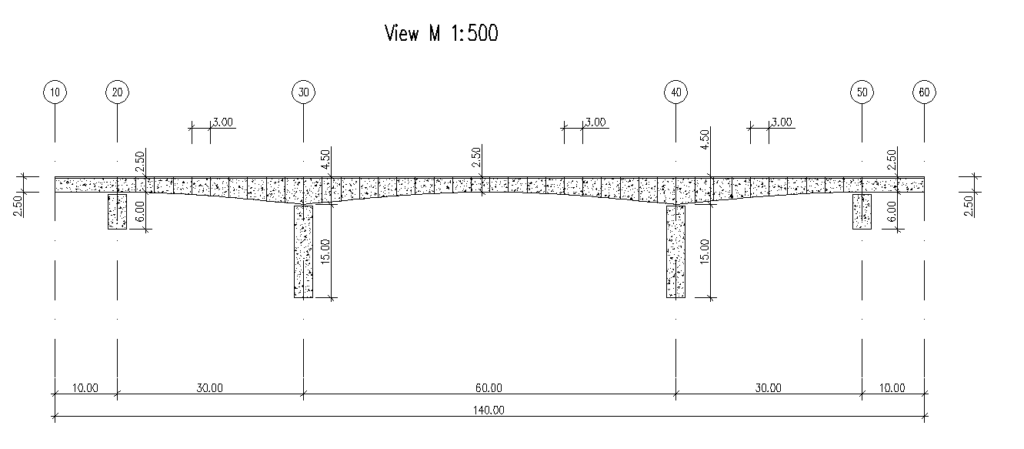
The characteristic for this project, and balanced cantilever bridges in general, is the enormous number of construction stages.
In the graphic below, you can find an overview of the construction sequence of this particular example.
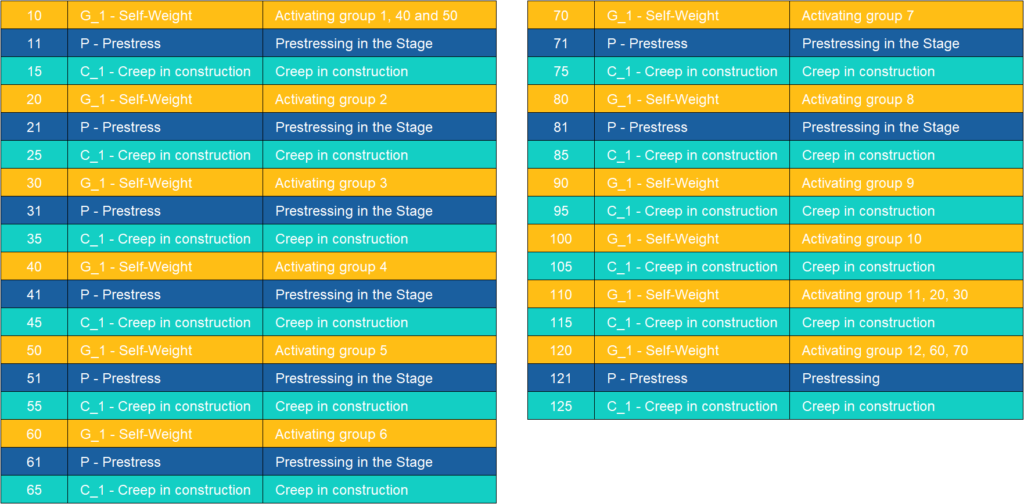
The advantage of using version 2022 over 2020 is that assigning and visualising construction stages is now possible in the pre-processing step of the project. To be more precise, in SOFiPLUS.
There is no need to export the structure and run the Construction Stage Manager before checking the sequence and correct group activation.
The construction stage assignment and visualisation in SOFiPLUS is for activation of self-weight construction stages only. So G_1 – Selfweight types. The stage definition for Tendons and Creep&Shrinkage follow different procedures and are not discussed here. There is more on this in the Post-Tensioned Beam Bridge – Online Course.
Let’s get started with the workflow and the new command to visualise construction stages in SOFiPLUS 2022.
Assign Groups and Construction Stages
Before visualising construction stages in SOFiPLUS, you have to assign the element group numbers to the particular stage sequence.
Therefore, open the “Structural Elements Tab”, and within the section “Edit Elements”, you can find the command “Assign Groups and Construction Stages.”
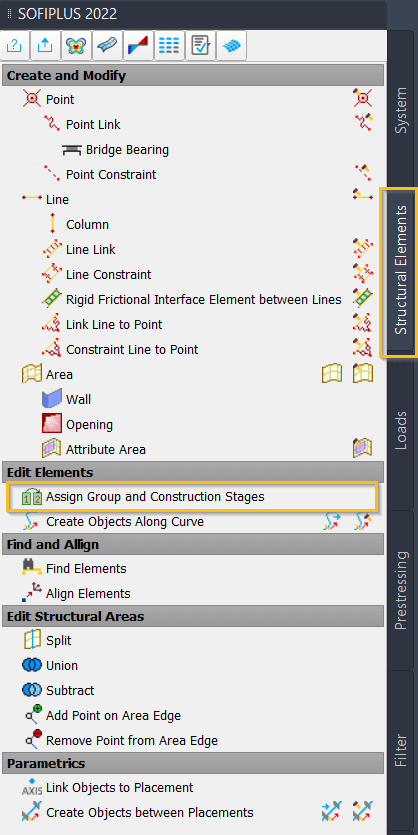
The columns” Group” and “Designation” have been available in version 2020 already. However, the columns “First Activation” and “Active till” are new. You can activate them by selecting the checkbox “Construction Stages”.
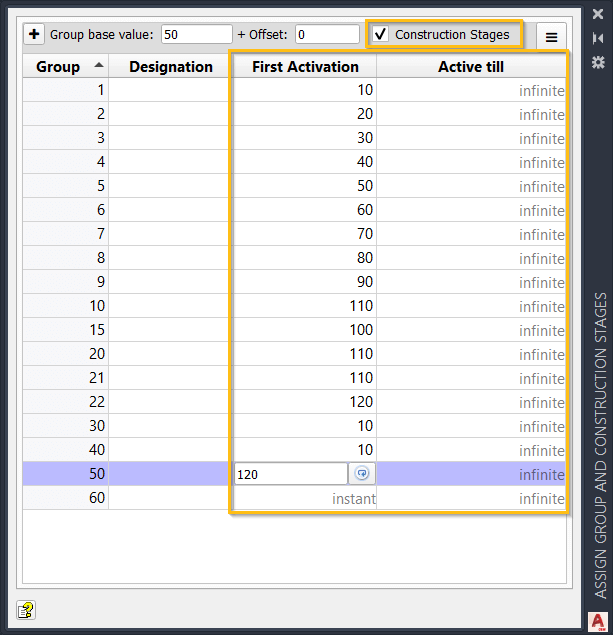
These two columns allow you to activate and deactivate groups in a specific construction sequence. When adding a new group, the default value for “First activation” is set to “instant”, while the “active till” value gets set to “infinite.”
To change a construction stage number, click into the cell and enter it.
You can assign group numbers and constructions stages to structural elements couplings and springs. Stages for tendons still need to be defined in the Prestressing editor. (stresses, grouted, removed)
With that, the heavy lifting of defining the stage sequence is done—time to visualise it.
Visualise Construction Stages
Let’s look into the second step of the workflow to visualise the construction sequence in SOFiPLUS.
Go to the “Tools” tab and the section “View”. There you can find the new command “Visualise Construction Stages”.
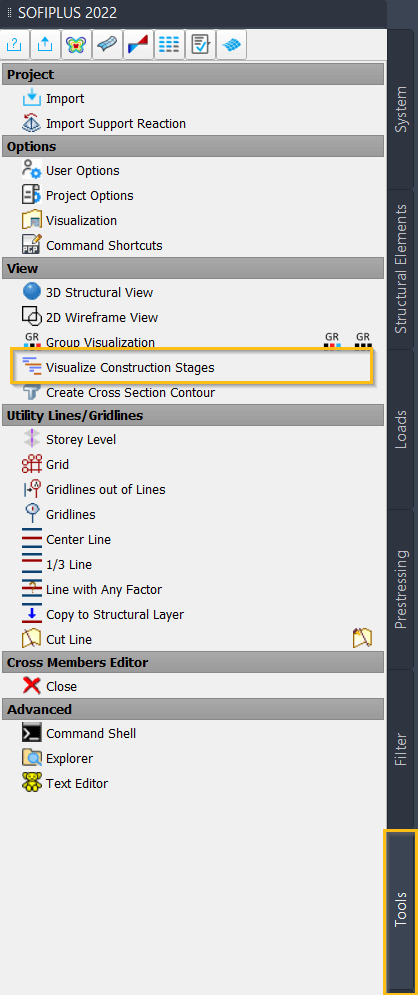
The left side of the dialogue contains a tabular overview of the groups and, if available, tendons and their activation and deactivation. The right side shows a graphical representation of each construction stage. Similar to a Gantt chart.
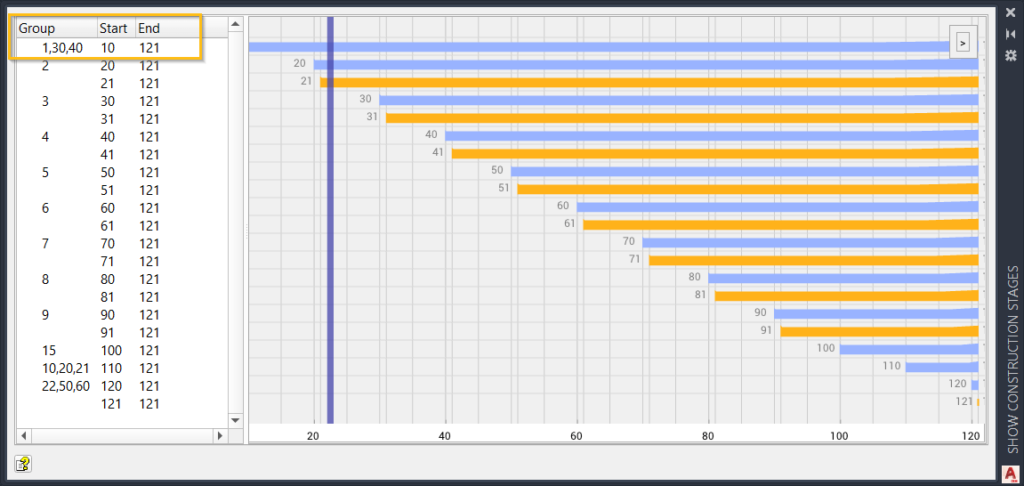
While the blue bars represent the construction stages related to the group nimbers, the orange bars represent the stages of the tendons.
For example, we can see that groups 1, 30 and 40, which represent the piers and the first segments, are activated first in a construction stage 10. The following elements, and the first tendons, are activated in stages 20 and 21. The latter is the stage number for the tendons (orange bar).
Since all the groups are active until infinite, the highest construction stage number of the project is 121, which can be found in the column “End”.
In the chart, you can find a grey slider as an extra feature. By clicking on the chart, the position gets locked. The construction stages and assigned groups to the left of that position remain visible in the model.
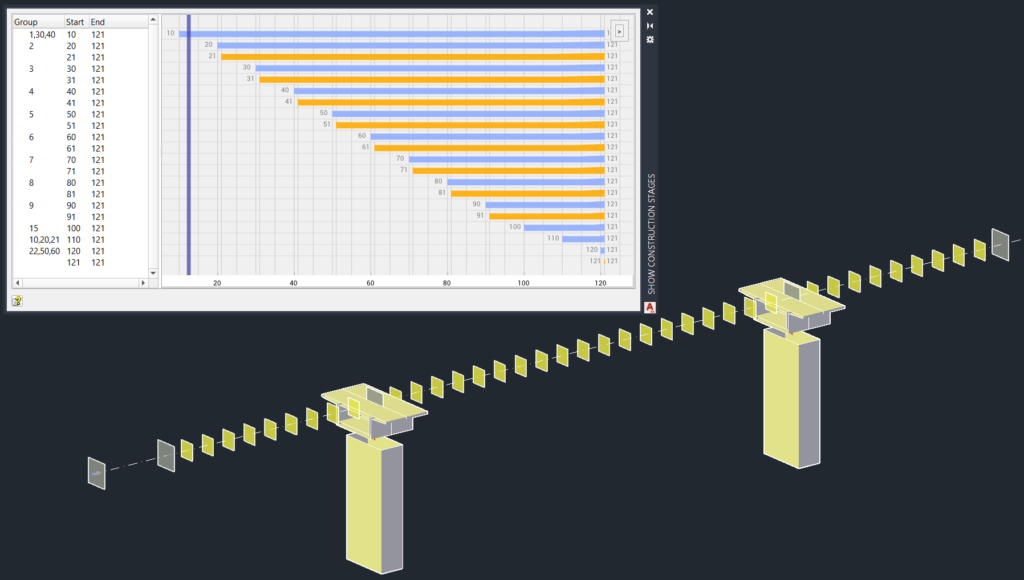
By continuously clicking on the chart, you can visualise the entire construction sequence and check for any errors during modelling.
Filter by Construction Stage
In addition to the “Visualise Construction Stages” dialogue, the “Filter” got a new option; “Filter by Construction Stage.”
With that, you can check the construction sequence similar to the “Visualise Construction Stages” command.
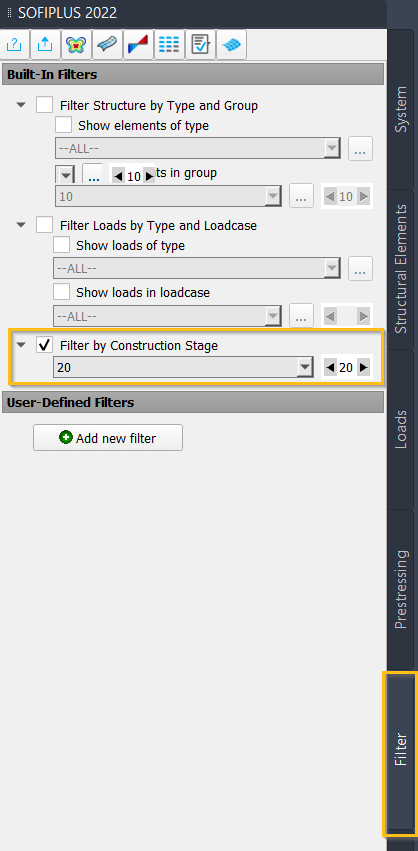
Construction Stage Manager
After meshing the model, the information of the construction stages and the assigned group numbers are saved in the database, which is another new implementation in version 2022.
When first inserting the “Construction Stage Manager” task or initialising the default stages with the help of the “Init” button, it automatically generates the construction stages for you.
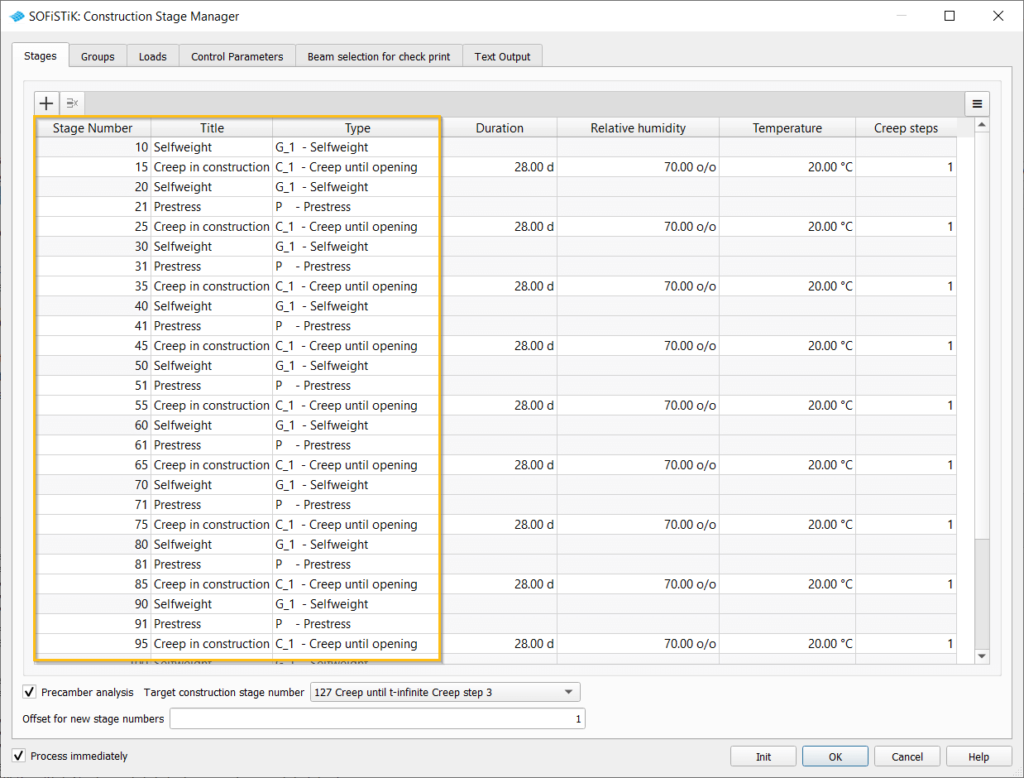
In version 2022, a stage gets created for every group activation in a construction stage stored in the database with the type G_1 – Selfweight. Furthermore, a construction stage for every stressing Stage of the tendons is generated too. Similar to the earlier versions, Creep & Shrinkage stages are created manually.
In the “Groups” tab, the groups and their activation and deactivation information, given in SOFiPLUS already, is directly taken from the database, and the table is generated automatically.
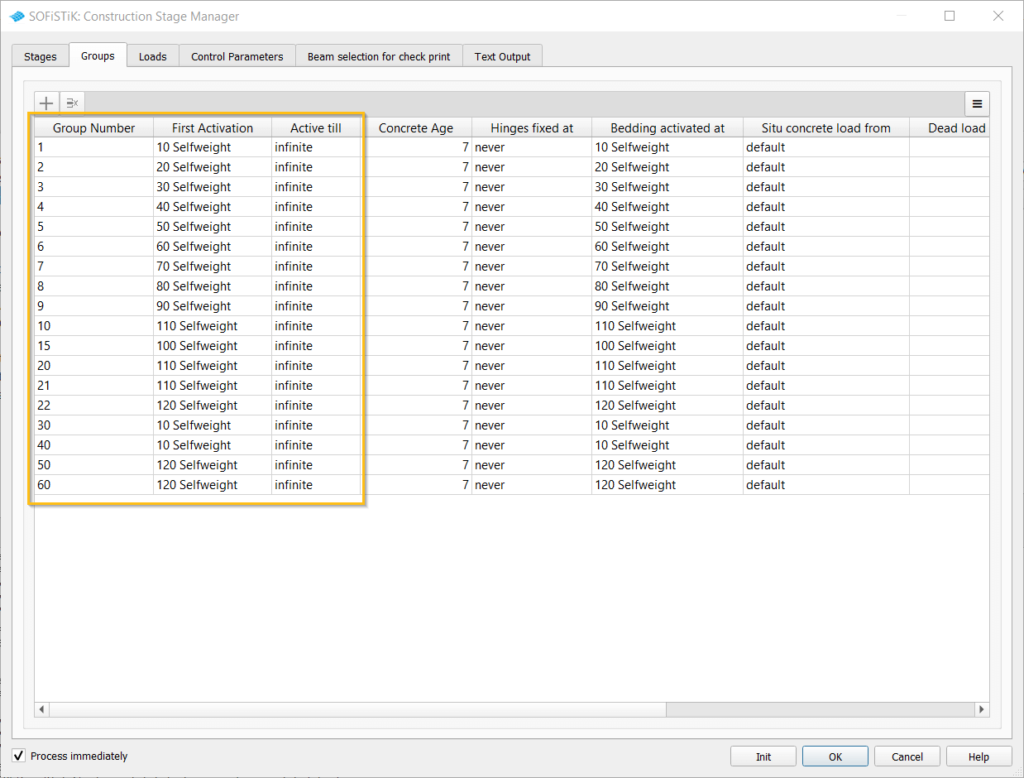
Wrap Up
Without question, by allowing to assign and visualise constructions stages in SOFiPLUS, SOFiSTiK managed to speed up the entire workflow. The “Assign Group and Construction Stages” command makes adding groups to stages and modifying the assignment afterwards very simple.
By having two places, the “Visualise Construction Stages” command and the “Filter by construction stages”, to visualise the sequence, it is up to you to pick your preference.
Both options are only a click away and will save you plenty of time by avoiding the back and forth with the Construction Stage Manager in SOFiSTiK Structural Desktop to check the model. And not to forget, the automatic generation of the “Stage” and “Group” table.
Software version: SOFiSTiK FEA v2022-01
