Prestressing Systems in SOFiSTiK 2020
With the release of SOFiSTiK 2020, the “Prestressing Systems” task got a completely new interface. The input is reduced to the minimum required inputs which allows you to create required systems much quicker.
In the following, I’d like to introduce you to the new interface. Moreover, where you can find the new “Prestressing Systems” in the different SOFiSTiK applications.
Where to Define Prestressing Systems
Let’s have a look where you can find the Prestressing Systems” editor across the SOFiSTiK applications.
In SOFiSTiK Structural Desktop
To create a “Prestressing System” within SOFiSTiK Structural Desktop the task “Prestressing Systems” needs to be inserted in the “Project Navigation”. Use the “Insert Task” command in the “Home” Ribbon.
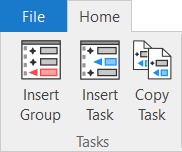
You’ll find the task in the section “System” in the task library.
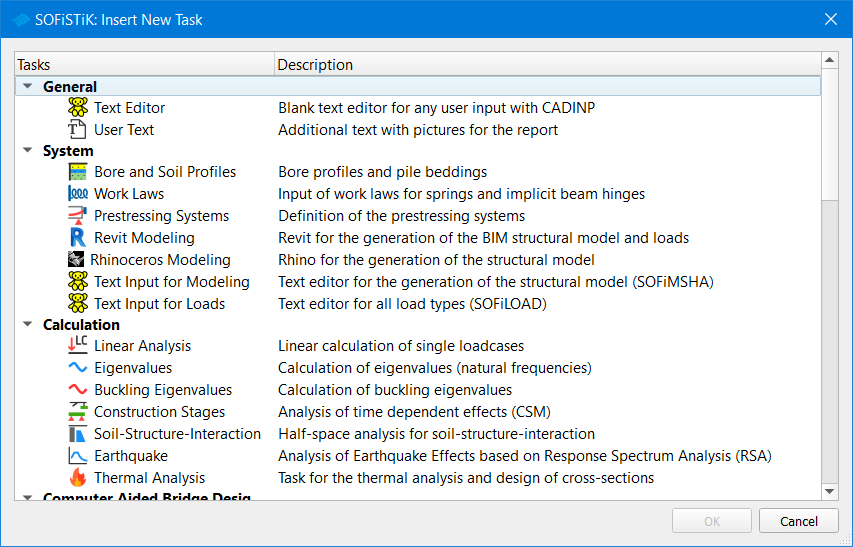
After confirming the selection with OK the “SOFiSTiK: Insert New Task” dialogue box closes, and the task appears automatically in the section “System” within the “Project Navigation”.
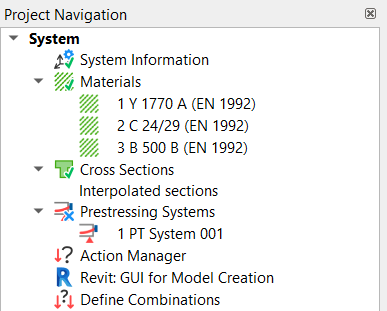
To finally start creating a new prestressing system right click on the “Prestressing Systems” task and select “New”. To import previous defined prestressing systems, you’ll also find the “Import” option in the context menu.
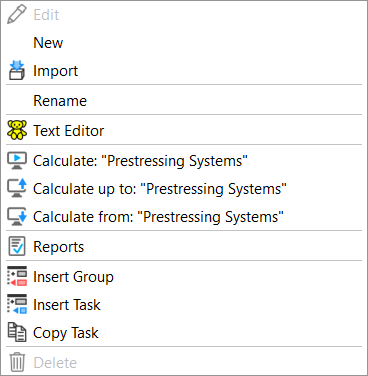
In SOFiPLUS
In SOFiPLUS the „Prestressing Systems” Task is available by default. You’ll find it in the “SOFiPLUS 2020” Sidebar within the Tab “System”.
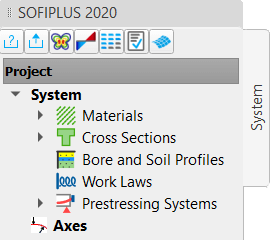
To create a new prestressing system – right-click the “Prestressing Systems” task. The context menu shows besides the “New Prestressing System” also the “Import” option.
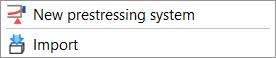
How to Create Post-Tensioned Slabs in SOFiSTiK SOFiPLUS 2018.
In Revit 2020
There are two ways to the “Prestressing System Editor” within Revit. When not thinking about creating a prestressing system in the first place before actually generating the first tendon. A reminder pops-up to catch up on it.
The second way is to use the “SOFiSTiK Data Manager”. Which you can find in “SOFiSTiK Analysis” ribbon in the tab “Manage”.
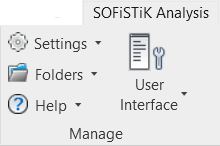
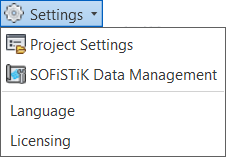
The “SOFiSTiK Data Manager” allows you to control relevant information for the analysis such as materials, cross-sections, project parameters and the “Prestressing Systems”.
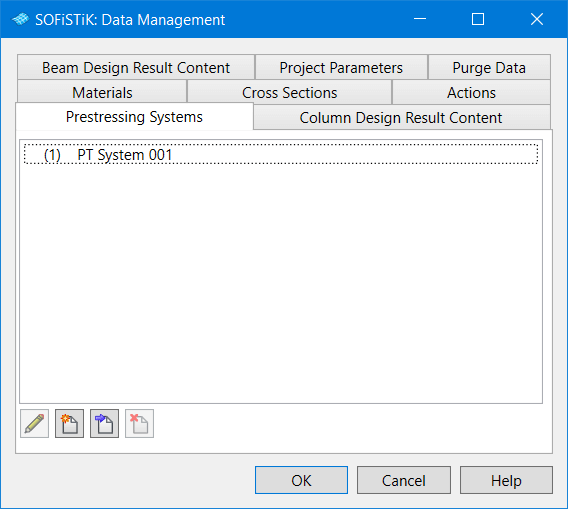
Within the tab “Prestressing Systems” all available systems are listed. Commands in the bottom left give you further options.
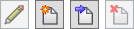
+ Edit existing Prestressing System
+ Create a new Prestressing System
+ Import a Prestressing System (SOFiSTiK database only)
+ Remove selected Prestressing System (Assignments in the projects need to be corrected by the user)
Modelling of Post-Tensioned Slabs in SOFiSTiK 2020 and in Revit 2020.
Settings in the Prestressing System Editor.
Independent in which application you access the “Prestressing Systems” Editor – the settings are similar.
The “Prestressing Systems” Editor allows entering the most relevant properties to consider in the later created tendons according to the product certification.
Now let’s have a look into the three available tabs of the “Prestressing Systems” Editor.
1 Nominal Force
The significant inputs are the selection of the prestressing material, the number of strands, areas of a single strand and the nominal force.
Entering a number and name is possible. Latter is vital to identify the system according to the used product. However, it also avoids mistakes by assigning the prestressing system to the tendons. The numbering itself is more important for the internal processes of the software. It increases automatically depending on the already defined prestressing systems.
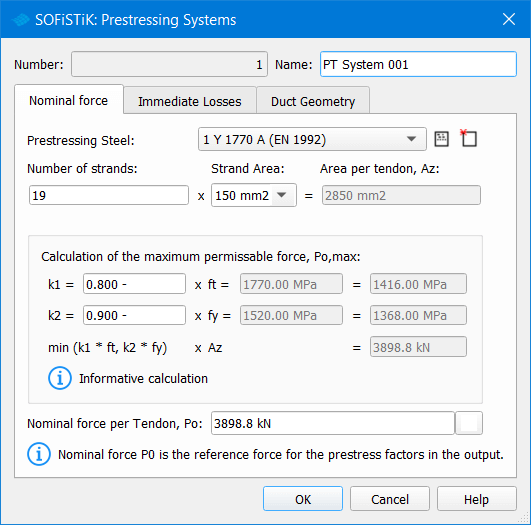
+ Material Definition
Important and mandatory, defining the material of the prestressing steel. If you haven’t defined the material beforehand in the “SOFiSTiK Data Manager” you can do that within the “Prestressing Systems” Editor. The input in the first tab “Nominal Force” is “Prestressing Steel”. To the right of the dropdown, the commands “Properties…” and “New …” allow you to modify an existing material, or to create a new one.

Independent which command you click, you’ll end up in the material definition dialogue box.
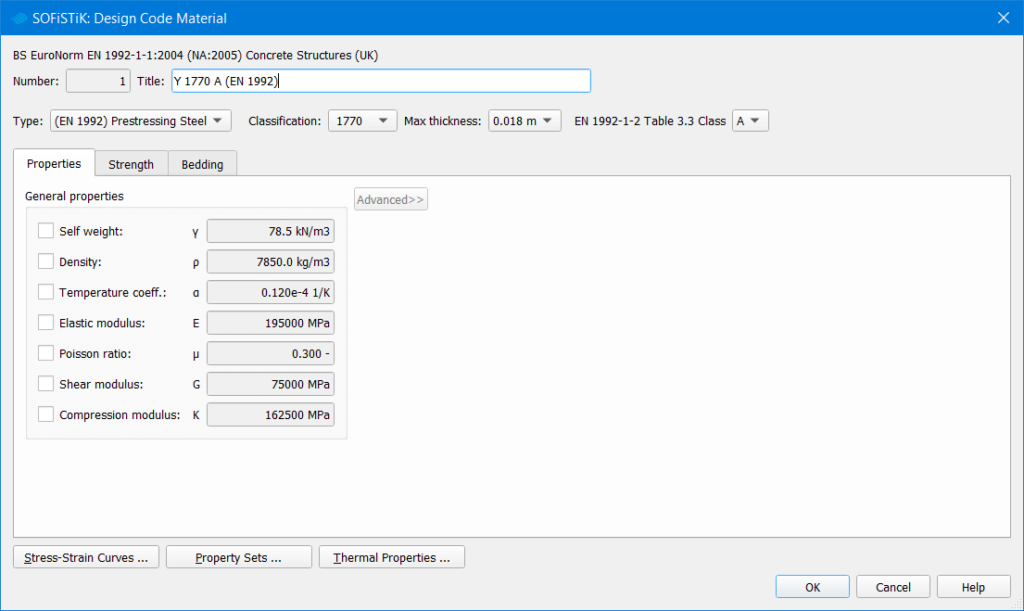
+Strand Definition
To get the total steel area, it’s mandatory to enter the number of strands as well as to select the area.
+Maximum Permissible Force
If using Eurocode for the project, the factors “k1” and “k2” are predefined. For other design codes, it’s up to you to enter the code related factor.
The equations for the calculation of the permissible force P0,max is shown below the “k1” and “k2” input. To calculate Po,max entering the Nominal force per tendon is required.
2 Immediate Losses
Enter details for losses such as slip at anchor, friction coefficient and wobble coefficient. Depending on the kind of loss, the unit of the input is different.
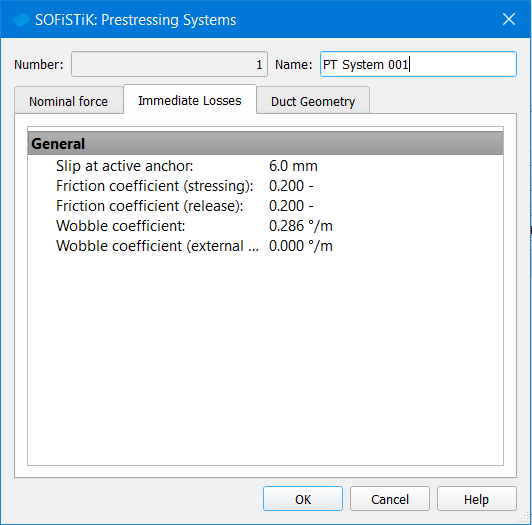
3 Duct Geometry
The third tab allows you to enter relevant properties of the duct geometry.
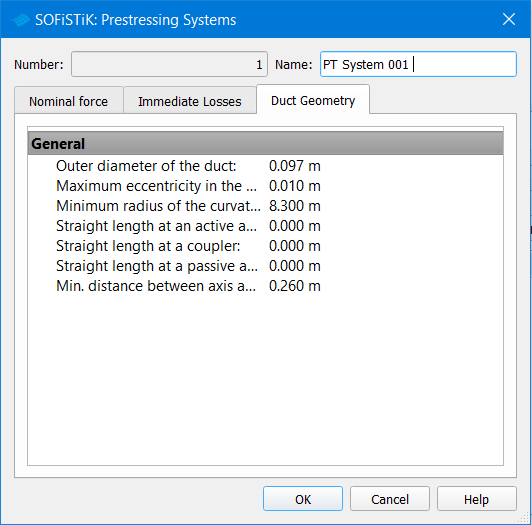
Any defined tendon geometry refers to the duct centre line. The maximum eccentricity due to by the self-weight or stressing of the tendon can be entered. In the event of using a value of 0.0m eccentricity the duct and tendon centre lines are aligned.
Something imported to remember when checking Results and the geometry during the calculations. When choosing between external and internal tendons or specific tendon products, the eccentricity is an essential factor
Besides the eccentricity, further geometric related properties are available such as minimum radius; straight lines at anchors or couplers, and distance between adjacent tendons.
Modelling of Post-Tensioned Slabs in SOFiSTiK 2020 and in Revit 2020.
Wrap Up
The new Prestressing System Editor in version 2020 is some different, that’s for sure. If you are familiar with previous versions of SOFiSTiK, you might miss the product library for different systems. However, there is also good news; the enormous amount of information you got asked to enter is now reduced to its minimum. What is excellent, as most of the required information wasn’t relevant in the analysis.
There is still the option to import Prestressing Systems from other SOFiSTiK databases to save your defined “Prestressing Systems”. I would love to have a more neutral format such as txt which would simplify maintaining a “Prestressing Systems” library.
Software version: SOFiSTiK FEA v2020-00 and Revit 2020.1.
