MAXiMA – Load Case Numbering
Checking analysis and design results is an essential detail of an engineer’s work. Hence, it’s important to understand the automatic numbering system of the used software package. The module MAXiMA – which is a permanent feature – performs all the combination and superposition relevant work for you.
You can access MAXiMA through the text input (CADiNP) as well as the graphical user interface task in SOFiSTiK Structural Desktop (SSD). Both offer the same capabilities of load case numbering.
The “SOFiSTiK: Superposition Manager” splits into “Define Combination” and “Superpositioning”. They allow to create or keep proposed combination rules as well as to perform superpositions.
Task “Define Combinations”
You can assign the task only once to the project tree to define or modify code relevant and predefined rules. Three options are available to affect the load case numbering within the task.
- fully automatic
- semi-automatic
- manually
When starting the task “Define Combinations” the first time, it will initiate predefined combination rules, as they are available for the chosen design code. Although “fully automatic” is the default the “semi-automatic” option is activated. It allows you to check the generated number (“Base”) as ”Offset” immediately.
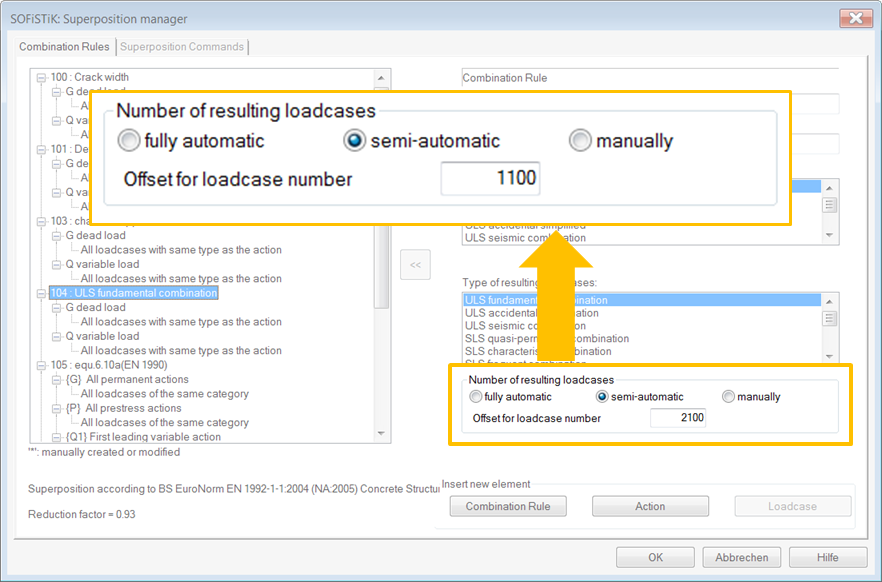
I’ll come back to all three options further down.
Task “Superpositioning”
Choosing option “manually” requires entering a specific load case number for every single result in section “First Loadcase No.:”. Selecting either “fully automatic” or “semi-automatic” will lock the input field but represents the predefined load case number.
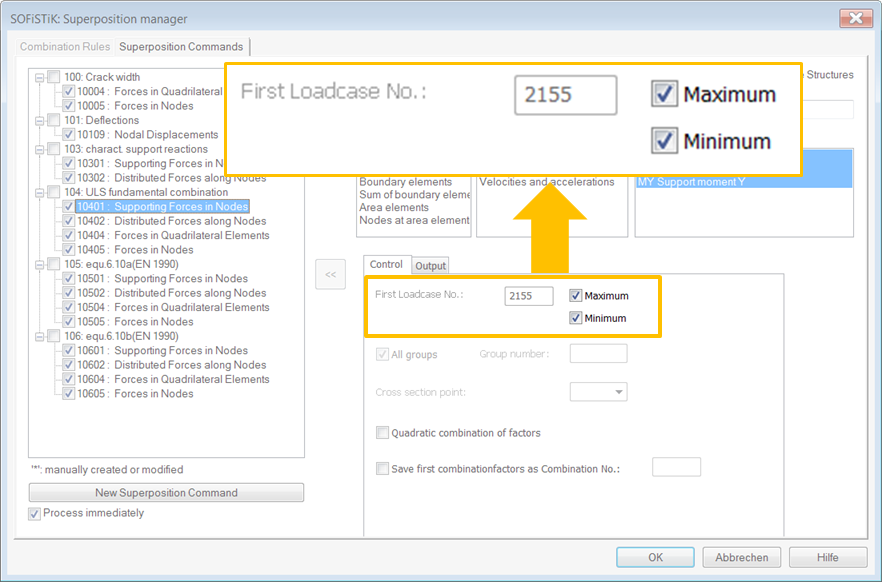
The Principle of Result Load Cases Numbering
The result load case number is a combination of two parts. It doesn’t matter which of the available options is selected in the task “Define Combinations” – it will always be performed in the same way. The two parts are the load case “Base” or load case ”Offset” plus a default load case number depending on the element and result type.
- The “Base” or “Offset” defines the 1st and 2nd digit of the 4-digit result load case number.
| Lc. No. | SLS | Lc. No. | ULS |
| 11xx | characteristic (rare) combination | 21xx | design fundamental combination |
| 12xx | infrequent combination | 22xx | design accidental combination |
| 13xx | frequent combination | 23xx | design seismic combination |
| 14xx | quasi-permanent combination |
- The predefined load case number (element and result type) on the other hand defines the 3rd and 4th.
You’ll find the entire list of the predefined load case numbers in the “MAXiMA – User manual, chapter 3.11”. Extract below.
| Element Type | Type | Designation | LC No. max/min |
| NODE | PX | Support reaction in X direction | 51/52 |
| BEAM | N | Beam normal force | 21/22 |
| BEAM | MY | Bending moment Mz | 29/30 |
| BEAM | UZ | Displacement u-z | 75/76 |
| SPRING | P | Spring force in the main direction | 45/46 |
| QUAD | MXX | Bending moment m-xx | 01/02 |
The final result load case number is the sum of the two parts. As an example, the result of the maximum bending moment, ULS, for beams is stored in load case 2100+29=2129.
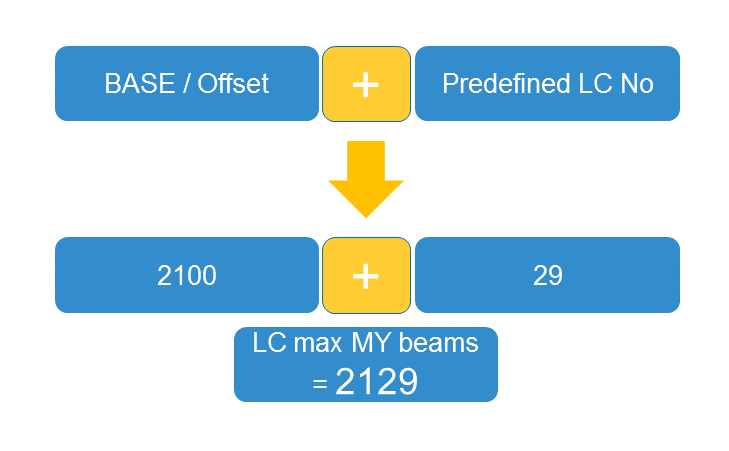
The 3 Options
Now let’s finally focus on the three available options of the automatic numbering.
1. “fully automatic”

This option represents the most comfortable one. The good thing is, you don’t need to care about anything. The generated result load case is the sum of the “Base” load case plus the predefined load case number (element and result type).
2. “semi-automatic”

The semi-automatic option represents a slightly advanced alternative to “fully automatic”. It allows modifying the “Base” or as labelled as “Offset for load case number”. The result load case will be generated in the same way, but by picking the entered “Offset”.
The generated result load case is the sum of the “Offset” load case plus the predefined load case number (element and result type).
Either “fully automatic” nor “semi-automatic” requires any modification within the “Superposition” task. The predefined load case number (element and result type) is considered automatically, and the input field is locked.

3. “manually”

The “manually” option is the most flexible but most advanced choice. It allows defining specifically the result load case number for each element and result type. Therefore, it is essential to enter the “First Loadcase No.:” in the Superposition task as a 4-digit number. It can be quite a lot of work but gives you the full control.
The entered load case number is your final result load case number.
When selecting several results, the entered number at “First Loadcase No.:” represents the first in a row.
Conclusion
It’s hard to give a recommendation of which option might be the best to choose. It entirely depends on the project. My personal favourite is “semi-automatic”, as it gives me enough control of the offset but saves plenty of time not to keep track of all the single load case numbers.
At last, when checking results or represent them in your report using WINGRAF, keep in mind to choose the appropriate load case number of the specific result (force, deflection, stresses, …).
Software version: SOFiSTiK FEA v2018-03.
