Export Results as XLSX File in CADiNP
The “SOFiSTiK Result Viewer” provides you with the possibility to export results to an XLSX file using different options. Which are entirely sufficient for the daily work.
However, if you’re using the text interface to optimise recurring processes in SOFiSTiK – you’ll love to hear that. The XLSX export feature is also available in CADiNP, the text interface of SOFiSTiK.
The “Result Viewer” is as every application of SOFiSTiK available as CADiNP module. Setting up tables and graphics can be done entirely by text input.
Although it’s possible to start from scratch – I recommend starting with the graphical task of “Result Viewer”. To set up a template and to convert it to text input alter.
Create a List in Result Viewer
First of all, create a list in “Result Viewer”. Also, set up the XLSX export. If you haven’t done this before, I recommend reading.
How to Insert and set-up Result Viewer to export an XLSX file.
Convert the Graphical Task to Text
Right-click on the “Interactive Lists and Graphics” task and select the “Convert to User Task”.
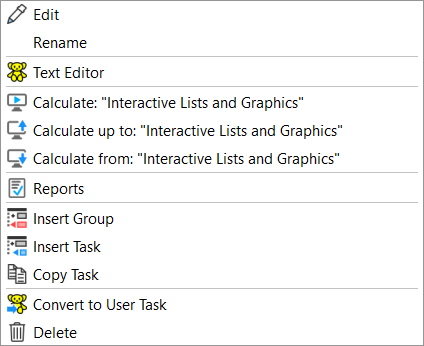
The Symbol of the Task in the “Project Navigation” switches to the yellow teddy bear icon. Which means, the task is no longer available graphically. It’s now a text input task only.
Double-click on the Teddy task. The text editor opens and shows the related text input of the previously created graphical task.
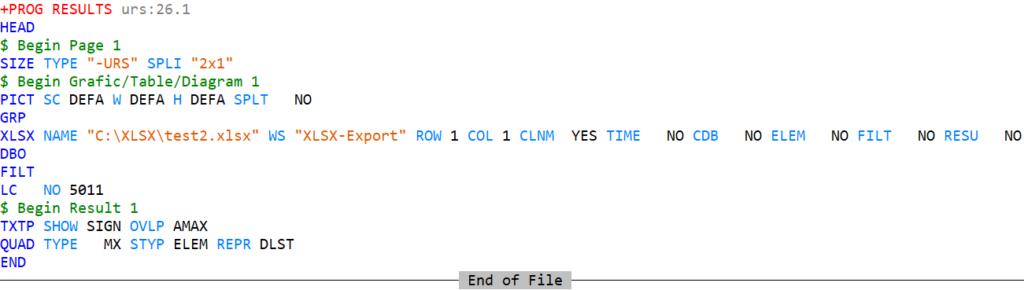
That’s it. You can adjust the input to generate XLSX files.
The most crucial input lines are those starting with XLSX, LC and, in my case, QUAD. Latter varies on the result type you’ve selected.
To get started modifying the input file, I recommend using the interactive help file. Just click into the text input and hit “F1” on your keyboard.
To dive into the text input of SOFiSTiK check out the Text Input in SOFiSTiK FEA Fundamentals Online Course.
Wrap-Up
The huge advantage of using text input is to avoid numerous clicks within the graphical user interface. Using loop functions and variables allow you to enrich a graphically generated text template to generate several tables in a breeze. However, also consider the fact – adjusting the text input is much quicker.
Software version: SOFiSTiK FEA v2020-00 and Revit 2020.1.
