Design Steel Connections with SOFiSTiK and IDEA StatiCa
In this joint webinar, experts from IDEA StatiCa and SOFiSTiK AG will show you the entire workflow, from modelling the structure through the calculation to designing a connection.
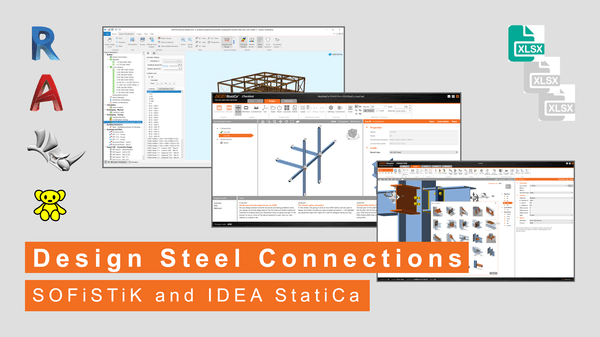
Topics:
- Calculation and selection of load cases and load combinations in SOFiSTiK
- Export of partial and complete models to SAF
- Transfer and adaption of the model in IDEA StatiCa Checkbot
- Modelling and design check with IDEA StatiCa Connection
- How to handle special cross sections (e.g. composite steel plate sections)
- How will eccentricities be considered?
- What results are obtained in IDEA StatiCa, and how to print a report?
Date: Wednesday, 01 February, 2023
Time: 10:00 – 11:00 CET
SOFiSTiK FEA and IDEA StatiCa – How does it work?
The answer to this question is simple. Data get transferred from application One to application Two.
I know that isn’t a very satisfying answer, so let me try it again. 😊
When using SOFiSTiK, you can choose the perfect pre-processor for your project and its requirements. After modelling the structure in Autodesk Revit, Autodesk AutoCAD, McNeel Rhinoceros/Grasshopper, or even using scripting, you apply loads. With all this in place, you perform the analysis and run combinations for the member design.
Once the results are in, it is time to think about how to communicate the information to IDEA StatiCa.
Suppose you have used SOFiSTiK FEA on projects already. In that case, you know that it is SOFiSTiK’s priority to give you as much transparency as possible. To help investigate results and create reports and graphics. And the same importance comes into place when data gets transferred between applications such as SOFiSTiK and IDEA StatiCa.
Not falling short of the above promise, the chosen format is SAF (Structural Analysis Format). It is an open format for exchanging data between structural analysis software and is based on Microsoft Excel.
It is reasonable to say that a higher level of transparency is hard to achieve. 😉
Transparency aside, there are more benefits. Not being forced to have both applications installed on the same computer allows more flexibility in task assignment within departments and time-independent processing of the information—something essential in project collaboration between disciplines.
Once created the file, you can proceed to the workflow’s next step, getting everything into IDEA StatiCa.
Within IDEA StatiCa, you import the SOFiSTiK project, available in SAF format, and cross-check the model. After that, it is all about defining the connections and performing the connection design.
SOFiSTiK FEA and IDEA StatiCa – What data get transferred?
What information gets communicated between SOFiSTiK and IDEA StatiCA using the SAF format?
When comparing the SAF with the IFC format, the significant difference is that the SAF format focuses on the structural model only. It includes the supports, loads, and results. Based on Microsoft Excel, the SAF format has another significant advantage; it is fully transparent and allows reviewing and amending data in a familiar environment.
What’s included in the excel sheet besides supports, loads and results?
Materials:
Standard materials assigned in SOFiSTiK get interpreted correctly by IDEA StatiCa without any required modification; the same applies to steel profiles. If you want to amend the material and cross-section, you can do that in IDEA StatiCa afterwards.
User-defined Cross Sections:
You must consider a few things if you use not standardised cross-sections in SOFiSTiK. Although SOFiSTiK offers you solid and thin-walled sections, you can only transfer thin-walled sections to IDEA StatiCa.
Eccentricities:
When designing steel connections, you will always have to think about the eccentricities of the connecting members. You can introduce the eccentricity immediately in SOFiSTiK and pass them on, or you define them inside IDEA StatiCa afterwards.
Automated Combination for Members
To design connections in IDEA StatiCa, there is no way around having the design combination available. Luckily, SOFiSTiK, you can do that in a breeze.
For the connection design in IDEA StatiCa, it makes sense to generate the load combinations of specific members rather than the entire structure. Therefore, you can use the “Combine Loads” task in SOFiSTiK Structural Desktop. Just pick the member you want the design combinations generated, and you are good to go.
Calculate the created combinations, linear or non-linear, depending on your project requirements.
To learn how to model a Steel Building in SOFiSTiK SOFiPLUS, watch the free online course.
