Connect and Calculate a Teddy Project with Excel
There is no doubt about it; spreadsheet applications are the most used for sorting data, creating quick calculations, and doing many other things to simplify an engineer’s life.
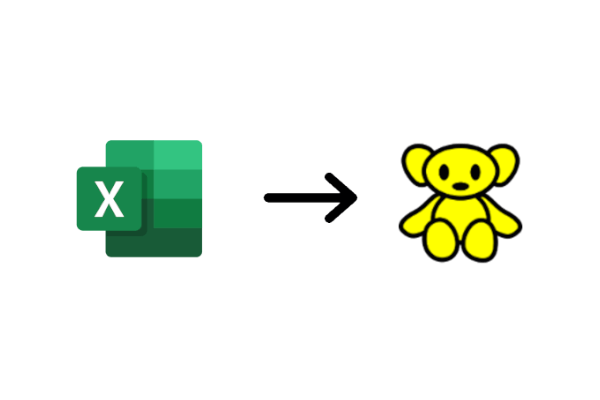
SOFiSTiK already offers a great feature for exporting data as an XLSX file, but to get information from Excel to SOFiSTiK, besides Grasshopper, it is limited to the Copy/Paste workflow.
This tutorial will teach you how to connect an Excel Workbook with a SOFiSTiK Teddy project (.dat file).
You will hear about the text input of SOFiSTiK and its syntax CADiNP, Visual Basic for Application in Microsoft Excel, and how to connect both applications.
I’m not an expert in VBA, so don’t expect an in-depth explanation of this topic. I will show how I managed to put together the VBA script with some help from Google.
One more thing; I used SOFiSTiK 2022 and Microsoft Excel 365 to prepare this tutorial. It is also possible to use SOFiSTiK 2020, so there is no need to stress your IT department to get version 2022 installed.
The workflow to connect Excel and the Teddy projects consists of three significant steps.
- The existing project file (.dat)
- The Excel file as user interface (.xlsm)
- The temporary file to connect the Excel file with the project file (.dat)
We will go through those steps individually so you will have the necessary scripts to introduce them to your project.
Are you not familiar with the Text Input in SOFiSTiK? Then check out the Teddy Fundamentals Online Course!
