Calculation of Tendon Forces using the SOFiSTiK Construction Stage Manager
In this post, you’ll get introduced to the “SOFiSTiK Construction Stage Manager” and how to calculate forces and stresses for post-tensioned slabs. These results are required for the design of the slabs.
Defining tendons for post-tensioned slabs is possible within Revit (Analysis and Design plug-in) and SOFiPLUS.
Modelling of Post-Tensioned Slabs in SOFiSTiK 2020 and in Revit 2020.
How to Create Post-Tensioned Slabs in SOFiSTiK SOFiPLUS.
Using the “Construction Stage Manger” to analyse tendons requires construction stage information for every tendon. You need to assign this information either using SOFiPLUS, Revit or CADiNP.
Open the “Construction Stage Manager”
To access the “SOFiSTiK Construction Stage Manager”, you need to insert the task “Construction Stage Manager” to the “Project Navigation” within “SOFiSTiK Structural Desktop”. Use the “Insert Task” command in the “Home” Ribbon.
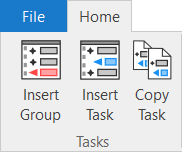
You’ll find the task “Construction Stages” task in the section “Calculation” in the task library.
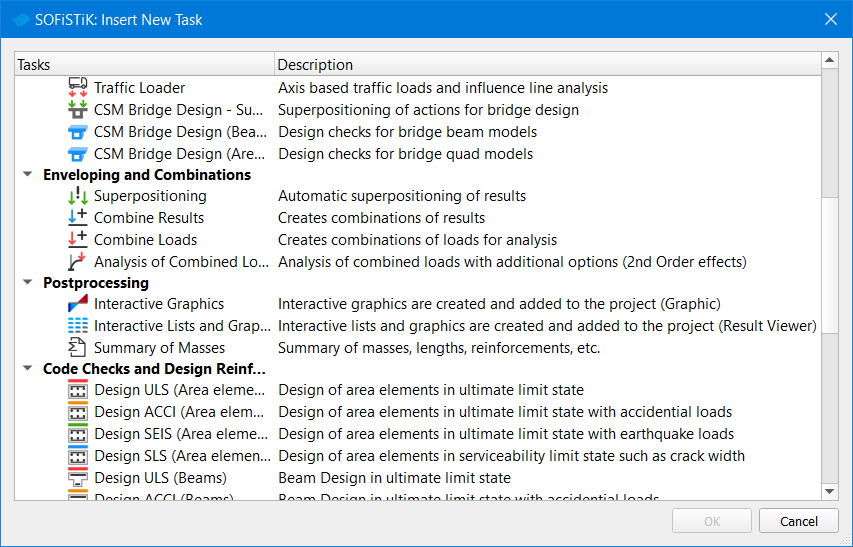
After confirming with OK the “SOFiSTiK: Insert New Task” dialogue box closes, and the task appears automatically in the “Project Navigation”. To move the task in the Project Navigation, drag and drop it.
Open the “Construction Stages” task with double-click to open the manager.
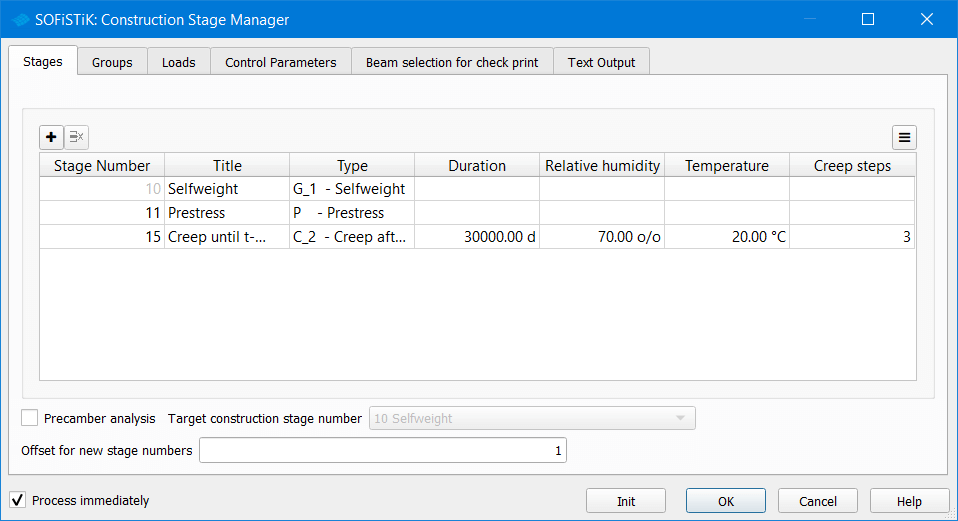
By default, the first tab “Stages” is visual. The tab comes with a suggestion of the stage sequence. Doublecheck, adjust or/and add any stages required.
Some stage numbers can’t be modified, as there are already element groups or loads assigned to it. Adding a new stage can be done by clicking the “+” symbol in the top left corner of the table.
If you’re interested in the effect of tendons in a slab only, there is nothing else you need to do.
Confirm your input by clicking “OK”.
If you want to create a more complex sequence with different element and load case activation, have a look in Beam Bridge Basics – Tendons, Construction Stages and Design
Result Load cases
Within the “System Visualisation” in “SOFiSTiK Structural Desktop”, the result load cases show up immediately and can be checked.
There are two different types of results available due to the construction stage calculation.
1 Accumulated results represented by the load cases 4xxx.
The load case gives you the forces and displacements of the current stage, including those of previous stages.
2 Single results for each stage represented by the load cases 5xxx.
In this load cases, you’ll get the forces and displacements for this specific stage only.
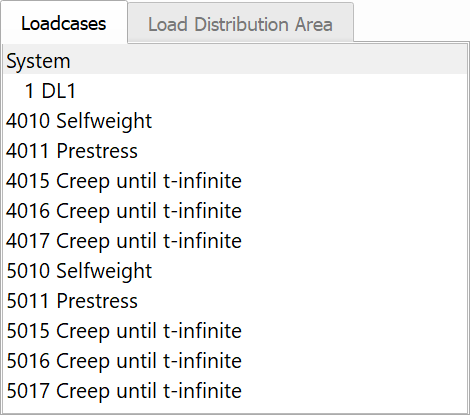
In the picture below, you can see the difference between the deflection of the load case 4011 and 5011. Both load case 4011 and 5011 are shown with an amplitude of 10. Moreover, both include the prestressing. However, load case 4011 includes also load case 4010 (self-weight). That’s why the deflection is lower as from load case 5011. Which solely shows the deflection of the prestressing.

It’s essential to keep it in mind when heading to the superposition and to avoid including the wrong load cases.
Overview of the Construction Stage Manager Task.
Wrap-Up
The SOFiSTiK Construction Stage Manager is an essential tool when it comes to construction sequences or time depended effects. Although the topic itself seems complicated, the input to create the stages is bar far the simplest one. It’s just a table. What makes it so also so perfect for analysing forces and stresses of post-tensioned slabs.
Software version: SOFiSTiK FEA v2020-00.
