Superposition Manager – Combination Rules – Load Cases
To complete the combination assigning load cases is required. This can be done by considering all load cases within an action or picking just specific load cases. This post covers the third step to do in the “SOFiSTiK: Superposition Manager – Combination Rules” Task; to insert a new Load Case.
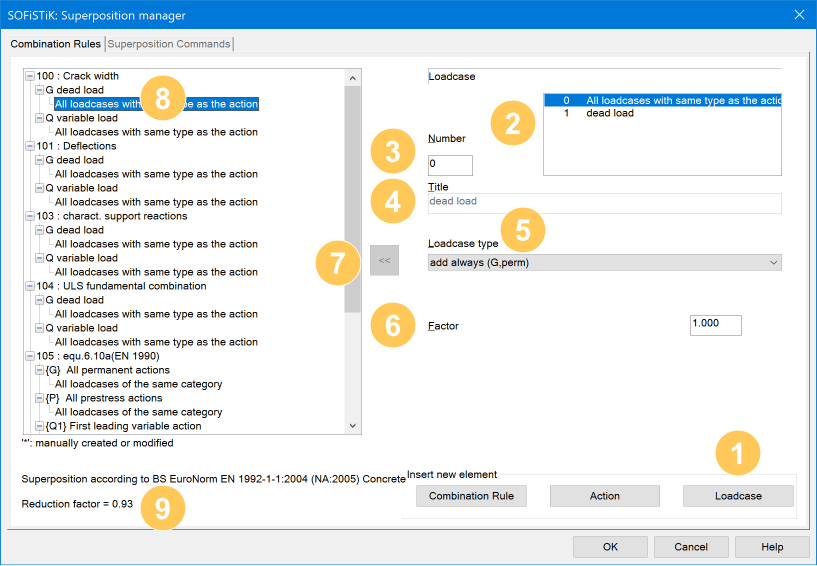
1. Insert new Loadcase
Adding a new load case to the action starts by selecting the action in the list of the combination rules and hitting the “Loadcase” button in the section “Insert new element”.
2. List of available load cases
This list shows all available load cases which are assigned to the selected action.
The “0” in the list means that all load cases of the selected action are going to be considered.
The “-1” allows considering all load cases of the same category of an action.
Multi-select is possible by using the shift or ctrl key while clicking the load case
3. Loadcase Number
The Input Number allows entering a specific load case number available in the database to assign to the action. All load cases stored in the database – although not assigned to the related action – can be entered and used.
4. Load case Title
The title of the load case is defined either in SOFiPLUS or in SOFiLOAD. There is no option to change the defined title here.
5. Loadcase type
This section allows reassigning the single load case type to change its behaviour in the combination rule. Modifying the load case type affect only this specific combination. The default is set to the defined type in the “Load Case Manager” within SOFiPLUS or/and text-based in SOFiLOAD.
The following types are available:
- add always (G – Perm)
- add if unfavourable (Q – variable)
- add with an unfavourable sign (W – Wind)
- add the most unfavourable always (AG1-AG99)
The most unfavourable load case of a permanent alternative load case group within one action is determined and added. But in any case, one load case is always considered for each alternative group and action. - add the most unfavourable (A1-A99)
The most unfavourable load case of the alternative load case group is determined but will be considered only if unfavourable. - add the most unfavourable with an unfavourable sign (X1-X99)
The most unfavourable load case of the alternative load case group is determined with an alternate algebraic sign but will be considered only if unfavourable. - add always with individual factors (G, perc)
- additional contributing load case (F)
The subsequent load case will be added to the precedent load case, main load case. Both load cases are considered as one for the superposition, but only if the main load case is contributing to the superposition.
6. Loadcase factor
If it requires to factorize the load case, you can enter the value here.
7. Chevron Button
To confirm and store the modifications in the database it’s required to click the chevron button.
8. List Combination Rules
There is no change in the combination rule list, however, to modify load case settings of predefined combination rules click on a load case. You can add a new load case by clicking the “Loadcase” button (1).
9. Used Design Code
The text line indicates the chosen design code. The design code itself is defined in the SOFiSTiK: System Information” dialogue box when starting a new project.
Check as well the related posts.
Superposition Manager – Combination Rules – Combination Rule
Superposition Manager – Combination Rules – Action
SOFiSTiK Version 2018 – 4.1.
MAXiMA User Manual Chapter 4, Interactive Version – WinMAX
